How to post photos ?
How to post photos ?
As the title says. How do you post photos? was going to post photo but have no idea as how to do it. Please give simple instructions. cheers farmer
- dickfaber
- KSRC Regular

- Posts: 690
- Joined: Sun Jun 19, 2011 5:59 pm
- Bike: ER6
- State: New South Wales
- Location: far western nsw
Re: How to post photos ?
stolen from another forum i'm on
And it's also one of the more common queries the forum Admins get asked
" How do i post in my pictures ? "
So...we made a little post to help all the new members get the most from the forum from day one.
here is our guide to how to post pictures in the Forum.
HOW TO USE PHOTOBUCKET
1 - go to http://www.photobucket.com
2 - Set up an account and log in using your ID
3 - type the password you set up, when it's asked for
4 - once you are logged in, look to the left and you will see ADD A NEW ALBUM and type in
the name of the album if you want a named album, or just upload and save
5 - Your newly made album should then appear in the list
6 - Click on the album and in the centre of your screen you should see Upload Images and
Video. Select where you want to select files from (computer - phone etc) - Click "Choose Files"
7 - That should open a window showing your files on your computer (or whatever you
selected to upload from). Just find the file you want to upload and select it - open it and it
will upload to your album
8 - Once uploaded, your picture should be showing just below and if you move the mouse
pointer over that picture (dont click yet) you should see a box of options appear.
9 - To post to our forum, you need to place the cursor over the DIRECT LINK area
10 - Left click and it should copy the link and show COPIED. If it doesn't then just copy that text by hiliting it,m right click and copy
11 - That link is now saved until you replace it with another
Example shot:
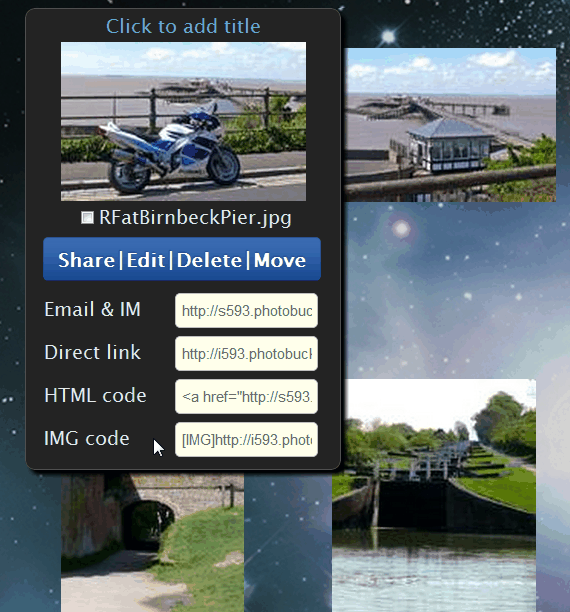
12 - Go back to the forum and to post that picture, all you have to do is click on the Img box at the top of the posting area then past the link you just copied in between the Img tags then right click in the post area and select PASTE
13 - Preview your post (Remember when you preview a post to scroll up to view what it will
look like) if all ok, then submit
Hope that helps you all.
And it's also one of the more common queries the forum Admins get asked
" How do i post in my pictures ? "
So...we made a little post to help all the new members get the most from the forum from day one.
here is our guide to how to post pictures in the Forum.
HOW TO USE PHOTOBUCKET
1 - go to http://www.photobucket.com
2 - Set up an account and log in using your ID
3 - type the password you set up, when it's asked for
4 - once you are logged in, look to the left and you will see ADD A NEW ALBUM and type in
the name of the album if you want a named album, or just upload and save
5 - Your newly made album should then appear in the list
6 - Click on the album and in the centre of your screen you should see Upload Images and
Video. Select where you want to select files from (computer - phone etc) - Click "Choose Files"
7 - That should open a window showing your files on your computer (or whatever you
selected to upload from). Just find the file you want to upload and select it - open it and it
will upload to your album
8 - Once uploaded, your picture should be showing just below and if you move the mouse
pointer over that picture (dont click yet) you should see a box of options appear.
9 - To post to our forum, you need to place the cursor over the DIRECT LINK area
10 - Left click and it should copy the link and show COPIED. If it doesn't then just copy that text by hiliting it,m right click and copy
11 - That link is now saved until you replace it with another
Example shot:
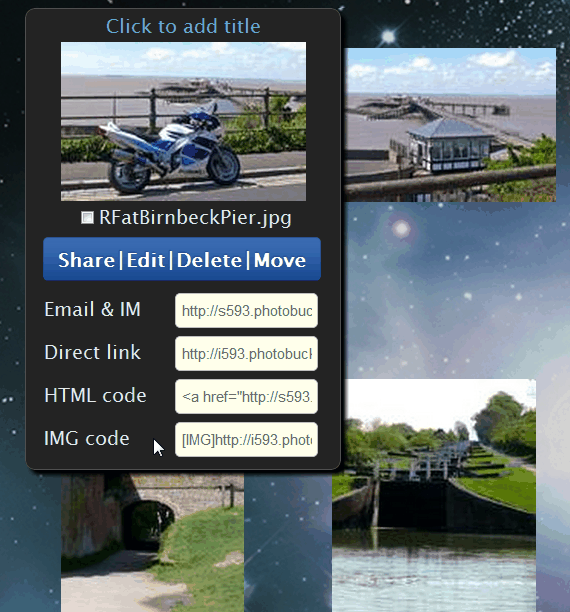
12 - Go back to the forum and to post that picture, all you have to do is click on the Img box at the top of the posting area then past the link you just copied in between the Img tags then right click in the post area and select PASTE
13 - Preview your post (Remember when you preview a post to scroll up to view what it will
look like) if all ok, then submit
Hope that helps you all.
I am a bilingual illiterate; i can't read or write in two different languages
- smithy5
- VIP MEMBER

- Posts: 3467
- Joined: Wed Oct 15, 2008 11:37 am
- Bike: Scooter
- State: New South Wales
- Location: Kurrajong, NSW
Re: How to post photos ?
1. Post a reply
2. Upload attachment
3. Choose File
4. Click on the wanted image
5. Add the File
6. Place inline
2. Upload attachment
3. Choose File
4. Click on the wanted image
5. Add the File
6. Place inline
2013 Triumph Thunderbird 1700 Storm
Suzuki 1300 LillBusa Ute
Serviced by Allfixed Automotive Castle Hill PH: (02) 9634 1455
SRT Survivor & Oficial Photographer
Suzuki 1300 LillBusa Ute
Serviced by Allfixed Automotive Castle Hill PH: (02) 9634 1455
SRT Survivor & Oficial Photographer
- Smitty
- VIP MEMBER

- Posts: 10913
- Joined: Wed Apr 21, 2004 1:59 pm
- Bike: ZX12R
- State: Victoria
- Location: 3rd rock from the Sun
- Contact:
Re: How to post photos ?
smithy5 wrote:1. Post a reply
2. Upload attachment
3. Choose File
4. Click on the wanted image
5. Add the File
6. Place inline
..there are limits to this unless Uncle Dave (aka the benevolent founder of this here site) and Unca Danno (aka hoster of this site)
have won the lotto and have squillions of megaterrabytes of storage to hold piccies.
Photobucket is better as they do have squillions of megaterrabytes of storage to store one's piccies which you can link to here
plus a bonus.. PB pics can be linked to other sites or shown to others not here
GOTTA LUV the 12R!!